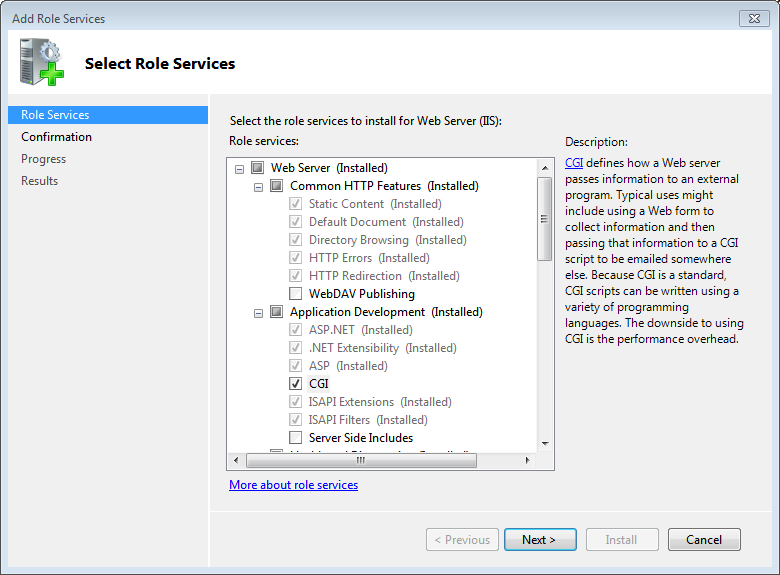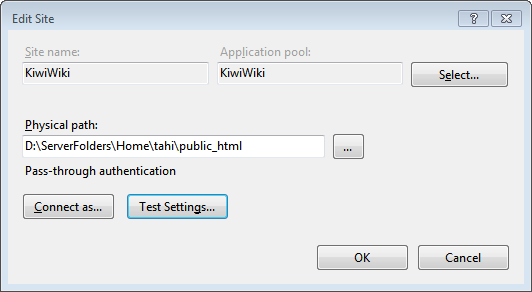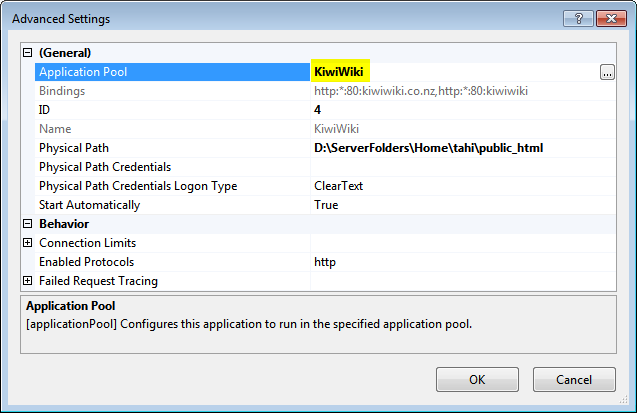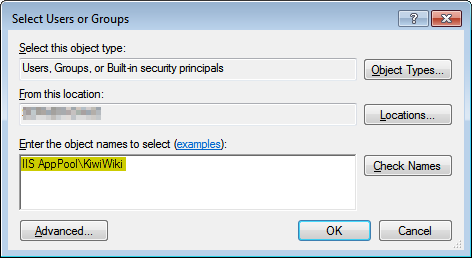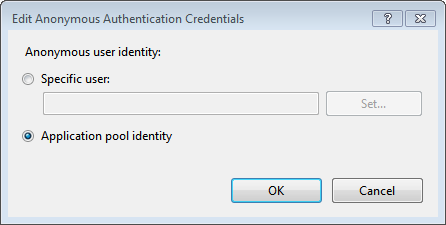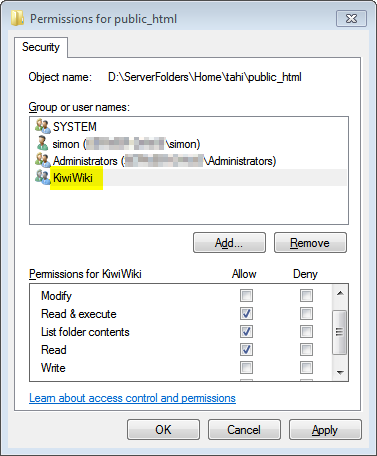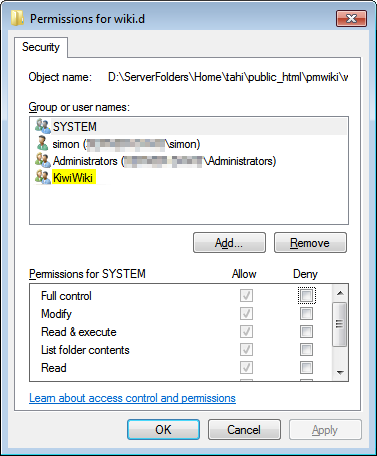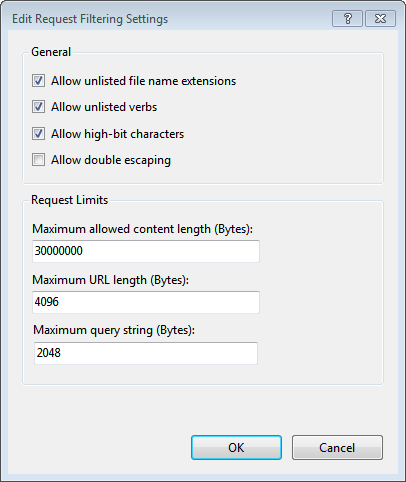Summary: Install PmWiki on Windows Server 2008 and IIS 7.5 plus
Version: 2014-07-20
Status: Living document
License: n/a
Questions answered by this recipe
Description
Hosting your PmWiki website on Internet Information Services 7.5 or newer,
e.g. for Windows Home Server 2011 aka Windows Server 2008 R2(approve sites).
Prerequisites
- ensure your server has a fixed IP address
- create server folders for your website data
- if your website is external
- ensure your domain name is registered to your external static IP address
- ensure your router is configured to forward traffic on port 80 to your server machine
Instructions
Create a server folders on the server,
eg \\Home-server\ServerFolders\home\mywebsite\
- install or copy your PmWiki website to (say)
eg \\Home-server\ServerFolders\home\mywebsite\public_html\pmwiki\
Note: physically this is a directory such as D:\ServerFolders\home\mywebsite\public_html\.
IIS configuration
Use Server Manager to install IIS, set up the website, change permissions, and configure your website.
- click on Roles or scroll down the main pane to Roles Summary
- to install IIS
- choose Add Roles, and the Add Roles wizard starts
- choose Web Server (IIS) Manager (only needs to be installed once)
- to add a web site
- under Roles > WebServer (IIS) > Internet Information Services (IIS) Manager
- right (context) click on the server name
- choose the Add Website action
- IIS uses anonymous authentication for PmWiki website users. From the IIS site entry
- open Authentication
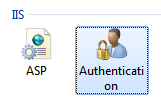
- select "Anonymous Authentication" and then "edit ..."
- select "Application Pool Identity"
You may wish to configure the website
- set default document (to
index.php, index.html, or pmwiki.php)
- turn compression on (or off)
- disable (or enable) directory browsing
File Permissions
Ensure the "virtual application pool identity"[2](approve sites)[3](approve sites) (IIS AppPool\WebsiteAppPoolName) permissions are set for the folder in which your pmwiki.php or index.php resides.
The defaults values of "Read & Execute, List Contents, Read" are sufficient.
For the folder wiki.d add to the "virtual application pool identity" (IIS AppPool\WebsiteAppPoolName) permissions "Modify, Write".
If you wish to enable uploads add the "virtual application pool identity" (IIS AppPool\WebsiteAppPoolName) permissions "Modify, Write" to the folder uploads.
Notes
If you copied your PmWiki site from elsewhere you may have to delete the .flock file in the wiki.d directory.
To increase the file upload size above 30MB ensure that
- in
config.php you have set $UploadExtSize for the extensions required (eg $UploadExtSize['jpeg'] = 12000000; # limit .jpeg files to 12MB)
- using Server Manager open request filtering, choose edit feature settings, and change the Maximum allowed content length (Bytes).
- to save file user
iisreset /stop from the command line, then save file, then iisreset /start,
or in IIS, right click the name of the server and select properties, check "Enable Direct Metabase Edit".
Release notes
If the recipe has multiple releases, then release notes can be placed here. Note that it's often easier for people to work with "release dates" instead of "version numbers".
See also
IIS 7.5
PmWiki
Contributors
Comments
See discussion at InstallOnIIS7dot5plus-Talk?